Optoma Technology EP615H User Manual
Browse online or download User Manual for Projectors Optoma Technology EP615H. Optoma Technology EP615H User's Manual
- Page / 29
- Table of contents
- BOOKMARKS



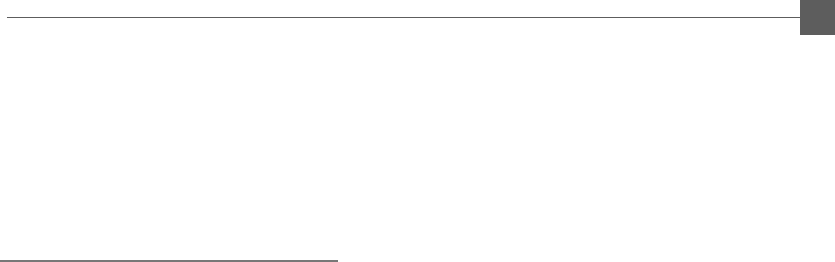
- Table of Contents 1
- Usage Notice 2
- Introduction 3
- Package Overview 4
- Remote Mouse Package 5
- Installation 6
- M Panel Controls 7
- M Connection Ports 7
- M Remote Mouse 8
- 100-240V 50-60Hz 9
- Adjusting the image size 12
- M Focus the image 13
- User Controls 14
- OSD Menus 16
- Image Adjustment 17
- Video Mode: 18
- Projection 18
- Language 18
- Display Adjustment 18
- Exit Menu 21
- Appendices 22
- Maintenance 25
- M Changing the lamp 26
- Lamp Handle 27
- Lamp Screws 27
- Specifications 28
- Compatibility Modes 29
Summary of Contents
English1Usage NoticePrecautions ... 2IntroductionAbout the Prod
English10RLFollow regular setup procedures. Make sure you have a 100% compatible MicrosoftMouse and a Microsoft Mouse driver installed.w Connecting t
English11K Powering On the Projection Display.1. Remove the lens cover2. Plug the power cord into the back of the projector and plug it into the elec
English12Adjusting the image sizeM Adjust the height of projected imageQ Raise the projection display to the desired angle and then press the elevato
English13M Focus the imageYou may adjust zoom ring to zoom in/out 1.3 times of the image size. To focus the image, rotate the focus ring until the
English14Source SelectionVolumenEnter/PointerPower On/ StandByOn-Screen MenusFourDirectionalSelect KeysMUTEVOLUMERLFreeze/ClearLIGHTMouse LeftButton D
English15Power/Standby"Power the lamp on and off when the main power switch is turned on.Menu"Press “Menu” to open the on-screen display (OS
English16"The projector has the multilingual On-Screen Display(OSD) menus that allows youto make image adjustments and change a variety of settin
English17"TrackingChoose “ Tracking “ item to synchronize the signal timing of the display with that of the graphiccard. When you experience an u
English18"Front-DesktopThe factory default setting."Rear-DesktopWhen you select this function, the projector reverses the image so you can p
English19"ContrastThe contrast controls the degree of difference between the lightest and darkest parts of thepicture. Adjusting the contrast c
English2PrecautionsFollow all warnings, precautions and maintenance as recommended in thisuser’s manual to maximize the life of your unit.Do:q Turn of
English20"Front-DesktopThe factory default setting."Rear-DesktopWhen you select this function, the projector reverses the image so you can p
English21LampExit Menu"Exit MenuWhen you like to close the OSD menus, choose this item and select “ YES” to exit menu."Reset AllChoose “ Yes
English22Problem: No image appears on screen."Ensure all the cables and power connections are correctly and securely connectedas described in the
English23"If you are using a Notebook PC:1. You are required to implement above steps of resolution setting of computer first.2. Switch the Noteb
English24Problem: The screen is outstretched when displaying 16:9 DVDThe projector itself will automatically detect 16:9 DVD and adjust the aspect rat
English25MaintenanceM Cleaning the Air Filter"Cleaning Procedure:1. Turn off the power.2. Remove the air filter cover.3. Remove the air filter fr
English26M Changing the lampThe projection display will detect the lamp life itself. It will show you a warningmessage when the lamp is used over wor
English275. Replace the new lamp module by the handle and tighten the screws.4. Unscrew the 2 screws of the lamp module and pull out the lamp module b
English28SpecificationsLCD panel - active matrix TFT color LCD- 0.9” poly-silicon panels x 3- tr=12ms, tf=30ms response time- 350:1 contrast ratioLamp
English29AGVASEV&MBI053x0465.1307AGVASEV&MBI053x0469.7358AGVASEV&MBI084x0465.1307AGVASEV&MBI084x0469.7358AGVASEV&MBI004x0275.1307A
English3About the ProductThis product, designed with a high-powered UHP lamp, is an XGA data/videoportable projection display. The outstanding featur
English4Package OverviewThis projection display comes with all the items shown below. Check to makesure your unit is complete. Contact your dealer i
English5Battery x 3Remote Mouse PackageWireless RemoteMouse SetRemote Receiver CablePC PS/2Remote AdapterPC PS/2Mouse AdapterMacRemote AdapterMacMouse
English6Product OverviewM Main UnitInstallation* There are two elevator releasing buttons and elevator feet on both sides.* There are also two remote
English7M Panel ControlsComputer 2Input ConnectorPower ConnectorComputer 1Input ConnectorMonitor Loop-ThroughConnectorAudio Output ConnectorAudio Inpu
English8M Remote MouseFreeze/ClearEnter/PointerPower On/StandbyMenuSource SelectionZoom Out / Zoom InKeystoneFour Directional Select KeysVolumeRight M
English9Connecting the Projection DisplayPower CordAudio CableS-Video CableVGA CableAudio CableMonitor CableRCA AudioVideo CableRemote Receiver CableR
 (2 pages)
(2 pages)







Comments to this Manuals